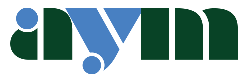Adding a signature to a pdf document using Preview is a very useful time-saving shortcut. Go to Preview. In toolbar find the icon which looks like the sharp end of a “pencil in a circle” (see below). Click on the icon. It opens another toolbar which contains what I can only describe as a Squiggle icon which represents a signature. Click on that and it opens up a list of your signatures. There’s no limit on the number of signatures you can add.

Clicking on your favoured signature opens it in the pdf document and you just drag it to the right place in the document.
No signature – no problem. It’s easy to add one. Just sign a blank piece of paper and hold it up to the camera on your computer. Then click on the Squiggle icon, line it up with the camera and you’re done. It’s then saved for your future use in Preview.