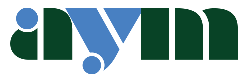Introduction
In 2005, Apple introduced Automator, an application designed to revolutionise task automation for Mac users without coding skills. Automator operated like digital Lego, allowing users to create mini-applications by assembling code blocks. However, despite initial promise, Automator faced challenges. Not least was the apparent unwillingness of Apple to resource its further development.
Shortcuts – Apple’s Solution
In 2018, Apple unveiled Shortcuts, a game-changing app, but initially only available for iPhone and iPad. Shortcuts inherited Automator’s essence but with added power. then in 2021 Shortcuts came to the Mac. This article explores the evolution of these tools and how they simplify repetitive tasks.
What Are Shortcuts?
Shortcuts offer quick and effortless ways to perform repetitive functions on Mac, iPhone, and iPad. They reduce keystrokes, require no coding, and yield consistent results.
How Shortcuts Work
Setting up a Shortcut is straightforward, involving drag-and-drop actions without programming skills. These shortcuts synchronize across your Apple devices via iCloud, enhance automation, and integrate with Siri.
Compatibility
Shortcuts extend beyond Apple apps, with many third-party developers incorporating support. Notable examples include Things, Craft, Obsidian, Evernote, and Fantastical.
No Programming Here!!
First, let’s be clear. Setting up a shortcut using the Shortcuts app requires no programming skills. There’s no coding involved. Simply work out what you want to achieve, drag and drop a few instructions and your shortcut is created.
Synchronisation
That’s just the start. Any shortcut you create on your Mac is automatically synced with your iPhone and iPad through your iCloud account. It’s the same with shortcuts created on your iPhone or iPad – they’ll automatically sync with your Mac.* You can also run shortcuts using Siri and you can link shortcuts together to create very powerful automation on your Apple kit.
- Just to be clear, there will be times when a shortcut created on your iPhone or iPad might not work on your Mac and vice-versa. This is simply because there are some apps which are not common to both platforms. However, those are relatively few and far between and are becoming fewer as time goes on.
Some Examples
As always, a great way of explaining the use of Shortcuts is by way of a few examples.
Weekly Plan
Every week my partner and I do a weekly plan for the next week; what we’re doing – where we’re going – what we’re eating; You’ve really got no idea how busy we retired people are nowadays!!
Writing the weekly plan involves opening a Pages document which in normal circumstances would mean finding Pages, opening Pages, navigating to the template and clicking on Open. I’ve got a Shortcut link in my menu bar. I go to that link and with one click the Pages document opens.
Convert PDF to PNG
I frequently need to convert PDF documents to PNG format. Again, I’ve got a link in the Menu bar to a shortcut which makes the conversion process comptletely painless – one click and it’s done.
Converting a PNG file to JPEG
When I take a screenshot it comes out as a PNG file when I often want it to be a JPEG. I’ve got a shortcut which automatically converts the most recent screenshot to a JPEG and files it in a specific folder. One click and it’s done.
Automatically changing screen brightness
If you are a keen photographer and do your post-processing using either Photoshop or LIghtroom or any other image processing software for that matter, you will know how important it is to have the screen brightness properly set. The problem is that if the screen is too bright, then printed images will often come out too bright. Unfortunately, remembering to set the screen brightness before every editing session is something that I sometimes forget to do, and I’m sure many of you do the same.
However, I have set up a useful Shortcut which means that every time I open LIghtroom, the screen brightness goes down to 20% of full brightness, which is what I find best for editing photos before printing them.
I know – you can change the level of brightness at any time, but this is an easy way to avoid wasting time by processing photos when the screen is too bright.
So what has this got to do with running your business. Well, nothing unless of course you are a photographer. However, it’s yet another example of how simple shortcuts using the Shortcuts app can improve your workflows and enhance efficiency.
There is a growing eco-system of people out there who are writing more and more sophisticated shortcuts. At the same time, some of the most useful shortcuts are some of the simplest which have only one or two actions.
Other Rescources
Visit Matthew Cassinelli and Mac Stories and Rosemary Orchard to get a better idea of what can be done with the increasingly powerful Shortcuts app.