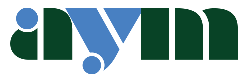What is Continuity.
Continuity is a feature which works seamlessly between macOS and iOS devices. It can move text, drawings, or photographs from one device to another. You just need to be logged into the same iCloud account. It works on Notes, Pages, Keynote, Numbers, Mail, Finder and Messages. You just need to have Wi-Fi turned on and be within Bluetooth range.
I use it quite frequently on the Notes App. It’s easy to create a note in the Notes App on my Desktop, which then automatically populates Note on my iPhone. I often use it when I need to write a long note which I want to send from my phone – obviously it’s easier to do it on a full sized keyboard rather than pecking it out on my iPhone. I can then copy and paste to whatever app I’m using to send the note and voilà – it’s done.
Continuity Sketch
With Continuity Sketch, you can create a sketch on your iPad or iPhone and easily insert it into your Mac document.
First, open a document on your Mac.
Next, from either the File menu or Insert menu (depending on your app), choose Insert from iPhone or iPad > Add Sketch.
On your device, a sketch window will open, ready for you to create a sketch with your Apple Pencil or finger:
When you’ve finished sketching, tap Done on your device. The sketch will then appear in your Mac document:
Continuity Markup
With Continuity Markup, you can use your iPad or iPhone to markup a document from your Mac. As you start marking-up on your device, you’ll see it happening live on your Mac. It’s a great way to sign documents, highlight important details and more.
In the Finder on your Mac, locate the PDF or image you want to mark up. Then do one of the following:
- Either, select the document, then press Space bar to open a preview window. Click the markup button at the top of the window; or
- Control-click the document, then choose Quick Actions > Markup from the shortcut menu.
From the markup toolbar at the top of the preview window, click the annotate button or click and select a device – iPhone or iPad:
A markup window will open on your device. You can now use an Apple Pencil or your finger with the sketch tools, or tap the plus sign and use the markup tools for adding text, a signature, a magnifier or shapes and arrows.
Whilst you are working on your iOS device, the changes will appear live on your Mac
When you’ve finished marking up the document, click Done on your device.
To save the changes, click Done on your Mac.